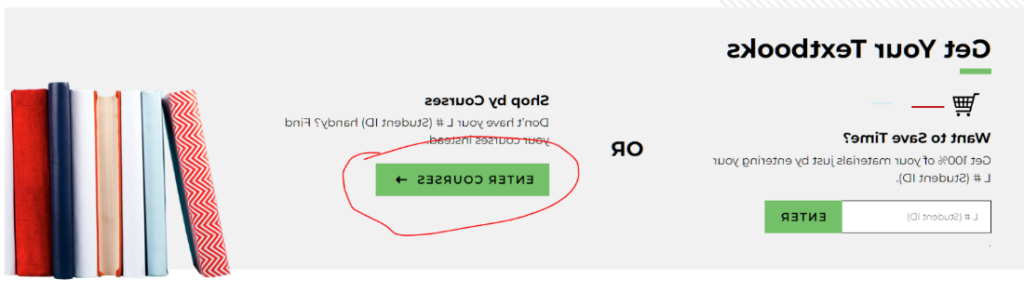Follett ACCESS
Having required course materials sets you up for success in the classroom
- Receiving course materials is a stress-free event
- Easily access, manage and use digital course materials
- Don’t worry about getting the wrong book or wrong edition
FAQs
How does Follett ACCESS work?
The Follett ACCESS program allows for all the course materials for a class to be included with in tuition and fees. Once you have selected your courses, for those that are part of the Follett ACCESS program, the campus store will gather your materials. You will pick up any physical course materials at the Main Campus LCCC Bookstore in Schnecksville, PA. Digital materials provided through Follett Access will be accessible in Canvas on the first day of class, or via email prior to classes starting. Any materials not included in this program will be your responsibility to purchase.
Will I save money?
Yes! You will not pay out of pocket for your required course materials that are part of the program.
How do I get my course materials?
For courses that are part of the Follett ACCESS program, materials will be gathered for you by the campus store. If you are in classes where physical products are provided, we will email you letting you know when the order is ready for pick up. Digital materials will be accessible in Canvas on the first day of class or via an email from Redshelf Brytewave prior to classes beginning.
- If you want your items shipped, please call us at 610-799-1126 and request your Follett Access materials to be shipped. There is a $7.99 shipping fee you must pay.
- If you want your items couriered to either Morgan Center or Donley Center, please email us at bookstore@daves-studio.com.
What if I add or drop a course?
If you drop a course, return physical materials to the campus store within 3 days of dropping your course. If you drop a course where digital materials are provided, refunds will process automatically.
If you add a new course that is a part of Follett ACCESS, you’ll either receive an email stating it is ready for pick up (for physical materials), or you will receive an email with your digital credentials, or you’ll be able to simply access it directly in Canvas.
- Please note: the business office may not remove the fee for dropped courses until AFTER drop/add.
Opting Out
To opt out**, please email bookstore@daves-studio.com by the specified deadlines
Please include:
- L#
- The semester for which you wish to opt out
- The course in which you want to opt out of
Please note that the last day to opt-out is the last day to drop a course, as listed on the academic calendar. Please see opt out dates below.
Opting out of certain courses may result in losing access to the digital platform where homework, tests, etc are completed for the course. These are the courses accessible in Canvas**
If you have physical products that you picked up already, and decide to drop out of the course, you will be responsible for returning the product to the bookstore within 3 days. Failure to return the product will result in the full charge being charged to your student account. *
Winter 2023 Opt-Out Deadline
Class Start Date: December 18, 2023
Last Day to Opt-Out: December 26, 2023
Spring 2024 Opt-Out Deadline
FULL TERM:
Start Date: January 22, 2024
Last Day to Opt Out: February 11, 2024
10 WEEK:
Start Date: February 19, 2024
Last Day to Opt Out: March 4, 2024
7 WEEK:
Start Date: March 18, 2024
Last Day to Opt Out: March 27, 2024
Before you Opt-Out
Before Opting Out, we highly suggest purchasing the physical books prior to requesting to opt out. You will lose access to your digital books once you request to opt out.
Please allow the business office some time to remove the fee from your student account.